Recording and Livestreaming
You can start and stop recording and livestreaming for your room using the Huddle01 Server SDK.
Recording
To start recording for your room, you need to first create a Recorder instance using your project ID and API key.
You can then call the startRecording method on the instance to start recording a meeting by passing the room ID. To stop the recording, you can call the stop method on the instance.
The startLivestream method includes an optional customLayoutUrl attribute,
allowing you to specify a URL for the bot to join the room and initiate
recording. By default, it will use our predefined layout.
import { Recorder } from '@huddle01/server-sdk/recorder';
const recorder = new Recorder("PROJECT_ID", "API_KEY");
const generateToken = async (roomId: string) => {
const token = new AccessToken({
apiKey: process.env.API_KEY!,
roomId: roomId as string,
role: Role.BOT,
permissions: {
admin: true,
canConsume: true,
canProduce: true,
canProduceSources: {
cam: true,
mic: true,
screen: true,
},
canRecvData: true,
canSendData: true,
canUpdateMetadata: true,
},
});
const accessToken = await token.toJwt();
return accessToken;
}
const token = await generateToken("YOUR_ROOM_ID");
// Start Recording
recorder.startRecording({
roomId: 'YOUR_ROOM_ID',
token,
})
// Stop Recording
recorder.stop({
roomId: 'YOUR_ROOM_ID',
})All processed recordings can then be fetched at any time using the : Get Recordings API
You can get the recording by listening to receive-data event or
useDataMessage hook. You will receive recording URL as a message from a
server with label server-message.
Livestreaming
To start livestreaming your room to any third party streaming platform, you need to first create a Recorder instance with your project ID and API key.
You can then call the startLivestream method to start livestreaming a meeting by passing the room IDs.
It accepts an array of rtmpUrls in which rtmpUrl consists of STREAM_URL and STREAM_KEY i.e. YOUR_STREAM_URL/YOUR_STREAM_KEY.
To stop the livestream, you can call the stop method on the Recorder instance.
The startLivestream method includes an optional customLayoutUrl attribute,
allowing you to specify a URL for the bot to join the room and initiate
recording. By default, it will use our predefined layout.
import { Recorder } from '@huddle01/server-sdk/recorder';
import { AccessToken, Auth } from '@huddle01/server-sdk/auth';
const recorder = new Recorder("PROJECT_ID", "API_KEY");
const generateToken = async (roomId: string) => {
const token = new AccessToken({
apiKey: process.env.API_KEY!,
roomId: roomId as string,
role: Role.BOT,
permissions: {
admin: true,
canConsume: true,
canProduce: true,
canProduceSources: {
cam: true,
mic: true,
screen: true,
},
canRecvData: true,
canSendData: true,
canUpdateMetadata: true,
},
});
const accessToken = await token.toJwt();
return accessToken;
}
const token = await generateToken("YOUR_ROOM_ID");
// Start Livestreaming
recorder.startLivestream({
roomId: 'YOUR_ROOM_ID',
token,
rtmpUrls: [`${"<STREAM_URL>"}/${"<STREAM_KEY>"}`] //passing the RTMP URL
})
// Stop Livestreaming
recorder.stop({
roomId: 'YOUR_ROOM_ID',
})Default Layouts
We provide two default layouts i.e. grid and spotlight for recording in video meetings. You can pass it to the startRecording method.
import { Recorder } from '@huddle01/server-sdk/recorder';
const recorder = new Recorder("PROJECT_ID", "API_KEY");
const generateToken = async (roomId: string) => {
const token = new AccessToken({
apiKey: process.env.API_KEY!,
roomId: roomId as string,
role: Role.BOT,
permissions: {
admin: true,
canConsume: true,
canProduce: true,
canProduceSources: {
cam: true,
mic: true,
screen: true,
},
canRecvData: true,
canSendData: true,
canUpdateMetadata: true,
},
});
const accessToken = await token.toJwt();
return accessToken;
}
const token = await generateToken("YOUR_ROOM_ID");
// Start Recording
recorder.startRecording({
roomId: 'YOUR_ROOM_ID',
token,
layout:"grid" | "spotlight"
})
// Stop Recording
recorder.stop({
roomId: 'YOUR_ROOM_ID',
})Demonstration of Layouts
Grid
- In the below image, you can see the
gridlayout for recording.
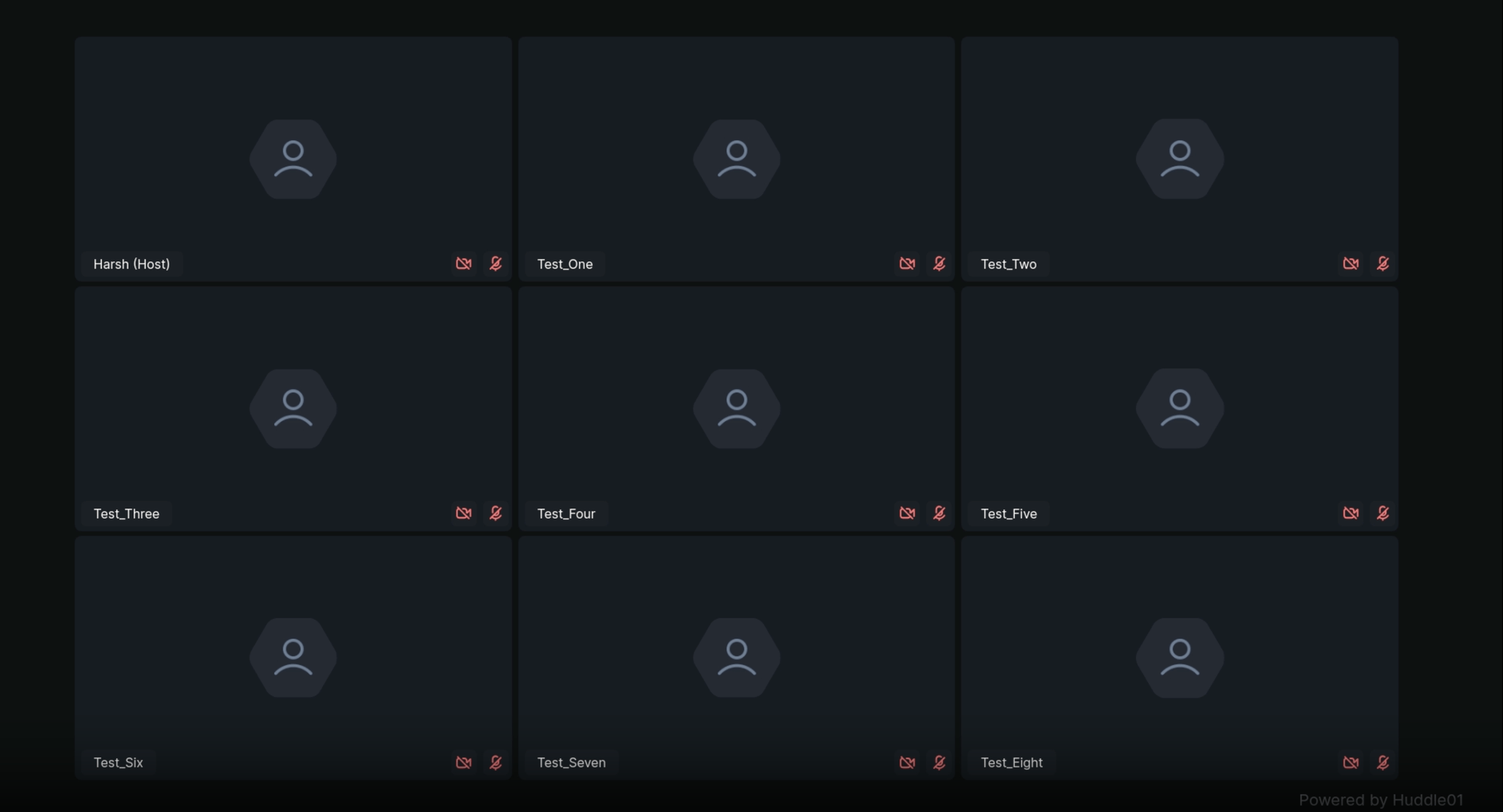
Spotlight
- In the below image, you can see the
spotlightlayout for recording.
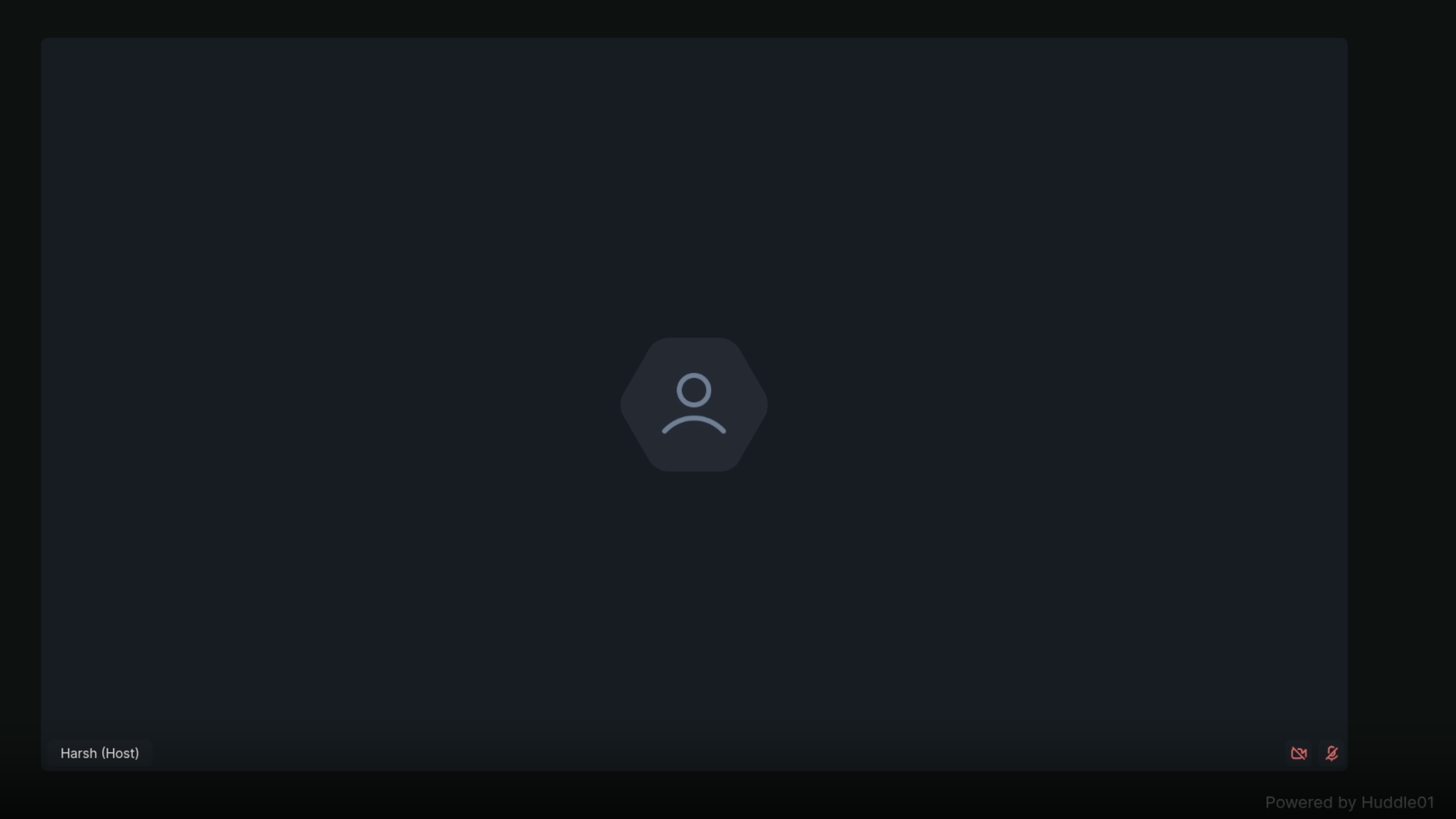
Additional Add-ons
The additional add-ons are the optional options provided by Huddle01 Sdks to enhance your recording experience.
Active speaker indication in recordings
- With the Help of useActivePeers hook you can get the active speaker in the room. You can use this to highlight the active speaker in the recording.
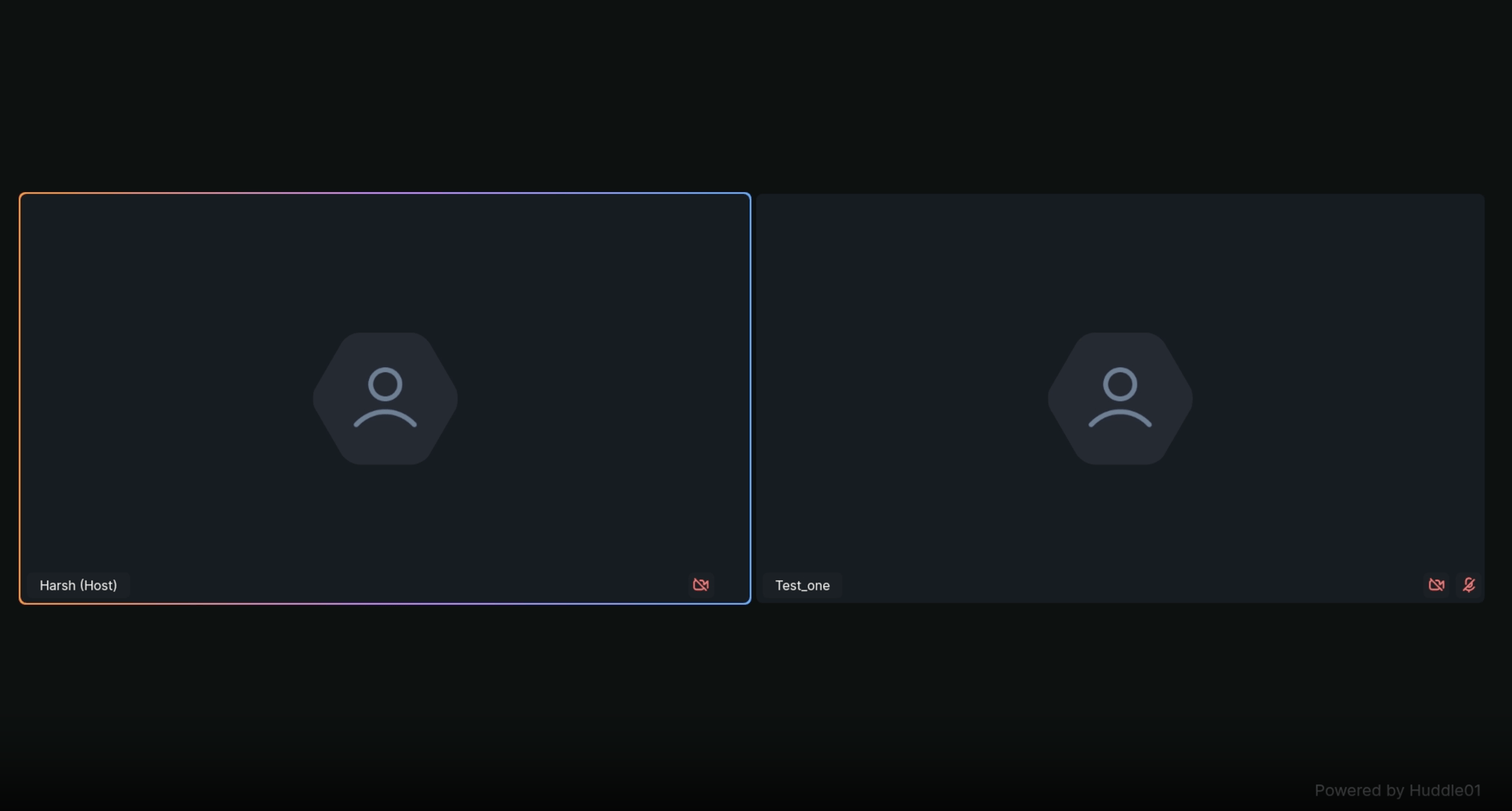
Option to pass NFT and showcase that in the recording instead of just display name
- You can pass NFT or default avatars in the metadata of the user and showcase that in the recording instead of just display name.
Option to get separate audio and video files in Recording SDK
- If audioOnly is true, video will not be recorded
- If videoOnly is true, audio will not be recorded
- If both are true, an error will be thrown
- You can get separate audio and video files in the recording SDK by passing the optional
egressOptsin thestartRecordingmethod.
import { Recorder } from '@huddle01/server-sdk/recorder';
const recorder = new Recorder("PROJECT_ID", "API_KEY");
const generateToken = async (roomId: string) => {
const token = new AccessToken({
apiKey: process.env.API_KEY!,
roomId: roomId as string,
role: Role.BOT,
permissions: {
admin: true,
canConsume: true,
canProduce: true,
canProduceSources: {
cam: true,
mic: true,
screen: true,
},
canRecvData: true,
canSendData: true,
canUpdateMetadata: true,
},
});
const accessToken = await token.toJwt();
return accessToken;
}
const token = await generateToken("YOUR_ROOM_ID");
// Start Recording
recorder.startRecording({
roomId: 'YOUR_ROOM_ID',
token,
options: {
audioOnly: boolean,
videoOnly: boolean,
}
})
// Stop Recording
recorder.stop({
roomId: 'YOUR_ROOM_ID',
})Add Watermark to Your Recording
Huddle01's watermark feature enables you to include an image as a watermark in your recording.
To add watermark, configure the following parameters to startRecording function.
| Params | Description | Return Type |
|---|---|---|
| URL | Specify the URL of the watermark image. | string | optional |
| position | top-left, top-right, bottom-left, bottom-right. Default value is bottom-right. | string | optional |
| Size | Specify the height and width of the watermark | number | optional |
import { Recorder } from '@huddle01/server-sdk/recorder';
const recorder = new Recorder("PROJECT_ID", "API_KEY");
const generateToken = async (roomId: string) => {
const token = new AccessToken({
apiKey: process.env.API_KEY!,
roomId: roomId as string,
role: Role.BOT,
permissions: {
admin: true,
canConsume: true,
canProduce: true,
canProduceSources: {
cam: true,
mic: true,
screen: true,
},
canRecvData: true,
canSendData: true,
canUpdateMetadata: true,
},
});
const accessToken = await token.toJwt();
return accessToken;
}
const token = await generateToken("YOUR_ROOM_ID");
// Start Recording
recorder.startRecording({
roomId: 'YOUR_ROOM_ID',
token,
watermark:{
url: "https://example.com/watermark.png",
position: "top-right" | "top-left" | "bottom-right" | "bottom-left",
size:{
width:number,
height:number
}
}
})
// Stop Recording
recorder.stop({
roomId: 'YOUR_ROOM_ID',
})